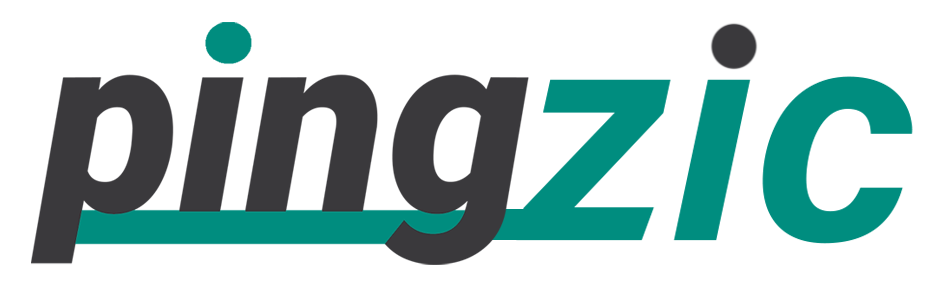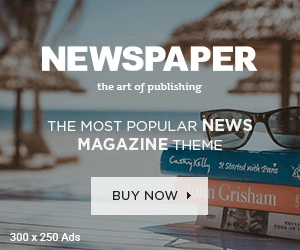Pingzic is now full of amazing stuff with WhatsApp articles and also collections of WhatsApp status messages. I’ve shared lots of content regarding WhatsApp, but I forgot to provide a simple method to download WhatsApp for PC; sharing this method was necessary because people in offices, schools and colleges can’t use their mobile phones because of regulations of the organisations, in that case using WhatsApp on a Windows desktop or laptop or on a Macbook is a best option because in most cases a computer is available to students and also to office employees.
Moreover, if someone has lost his mobile phone or has a traditional device that doesn’t support WhatsApp application he can run WhatsApp on his computer by verifying it with his mobile number.
After the launch of WhatsApp’s web-based service users can log-in to WhatsApp in any browser using their mobile devices. The method is simple and takes only a few steps.
Let’s start with this simple guide:
Compatible Mobile Devices:
- Android
- iOS
- Windows Phone
- Blackberry
- Nokia
Compatible Operating Systems:
- Windows (10, 8.1, 8 and 7)
- Mac
- Linux
Method 1 (Using WhatsApp Web)
1: Make sure you have a working WhatsApp account and that account is running on your device currently and also you have the latest version of WhatsApp messenger on your phone.
2: Click Here and open web.whatsapp.com and also take out your mobile device from your pocket.
3: Now you have to scan the code available on the top left of WhatsApp web’s screen.
To do that open your WhatsApp messenger in your mobile device and check out the method to available in the below image to open code reader of your device. Below image from my iPhone 6 is just for an example.
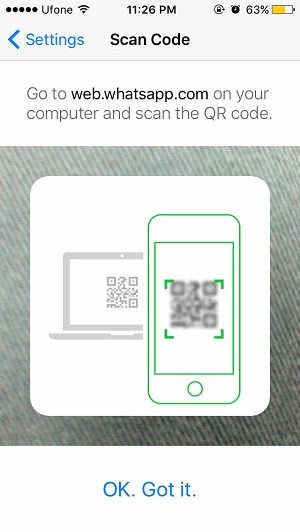
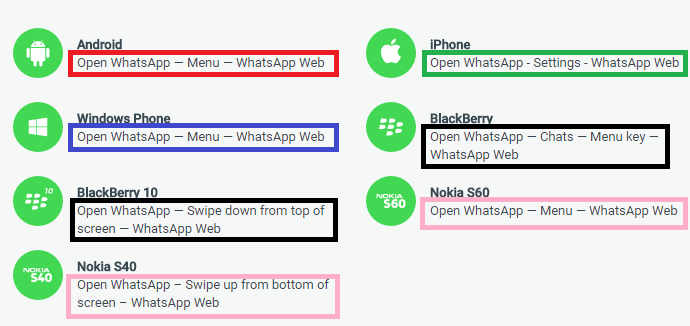
4: When you’ll open your device’s code reader it will turn on your phone’s camera and will start finding the code given on your PC’s screen(or Web.Whatsapp.com screen). Focus on that code available on WhatsApp web via your mobile’s camera and it will immediately verify and log you into your WhatsApp web account.
You can perform all of the tasks that you perform on your WhatsApp mobile messenger normally like you can send and receive messages, can do group chat, can set new WhatsApp status and can change your profile picture.
Note: Once you logged out from your WhatsApp web account, you have to verify it again by following the same procedure every time. Also, tick the box of “Keep me signed in” to keep yourself signed in always.
Method 2 (Using Android Emulators)
Basically, Android emulators are designed for developers to test run their android apps but casual PC users can also use these emulators to run their favorite Android apps. You’re just required to install WhatsApp via these emulators and you’ll be able to use WhatsApp on your PC or Mac.
Below is the list of some famous Android emulators but we’re going to use BlueStacks only because it’s the most compatible with Windows and Mac devices.
Android Emulators:
- BlueStacks
- Android SDK
- Droid4x
- GenyMotion
- AndyRoid
- Youwave
- Jar of Beans
- Xamarin 32-bit | 64-bit
Installing WhatsApp via BlueStacks
1: Download BlueStacks from here and install it on your Windows PC or Mac.
2: After successful installation, you have to log-in to your Google account to download apps from Google.play store; login and move forward. Another option is to install WhatsApp is to find WhatsApp in “top apps” section of BlueStacks and select it and then login to Google account.
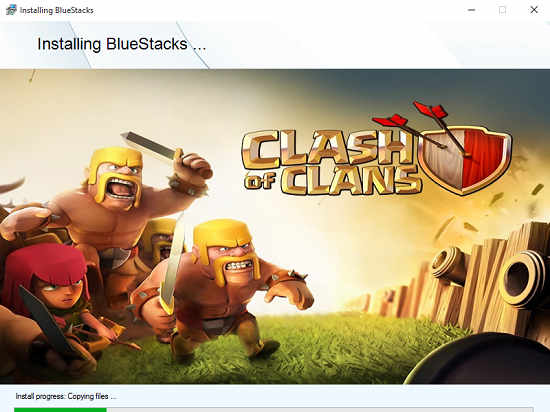
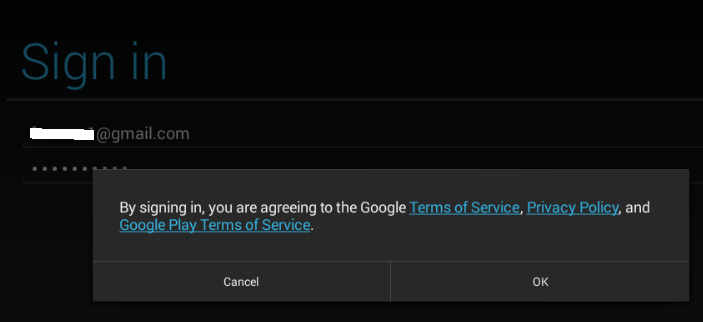
3: Search “WhatsApp” in your play store account and download and install it in your BlueStacks console.
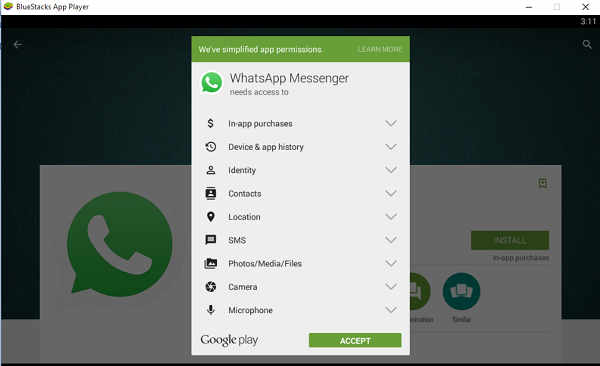
4: Verify your cell number with WhatsApp and start using WhatsApp on your PC instantly.
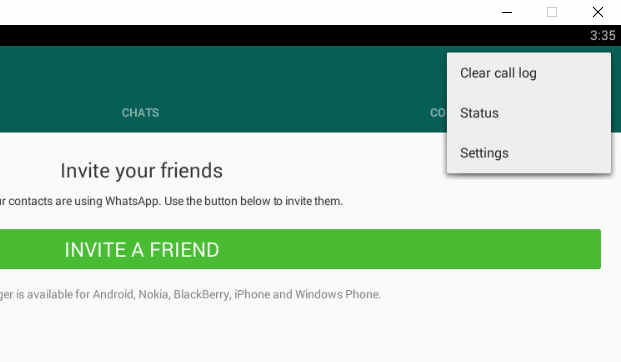
Other emulators in the above list work similarly just like BlueStacks, if BlueStacks doesn’t run properly on your Windows or Mac PC then use any other, my second recommendation is Youwave.