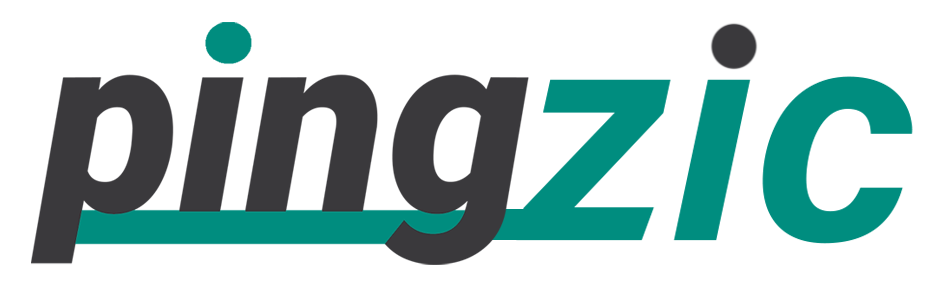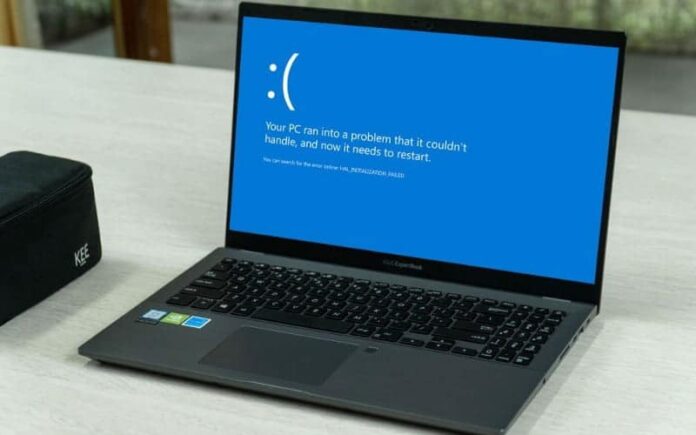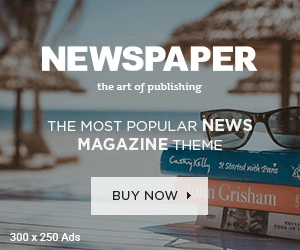This annoying error appears in Windows XP, 7, 8 and 10 when you change the power state of your system. Let say! You put the PC in a sleep mode or you want to shut down the system, etc. The main reason of occurrence of this error is the incompatibility of the driver in the system. It may be due to a corrupted or outdated driver too.
If you are also facing this error, it means the driver of any hardware is corrupt, or it needs to be updated and you see the blue screen of death. There are numerous methods to fix this error, but I will only discuss the ways; I had used practically when I encountered this error. Here we go.
1) Reboot the System
Frequently, when you restart the system, it resolves the issue in 80% systems. So, whenever you encounter this problem, just reboot your system and wait to see whether the error is fixed or persists. If it continues, you need to follow the below-mentioned methods.

2) Uninstall Antivirus Program
Having two or more security guards for home is a wise decision, but it is not essential for the safety of your system to have two or more antivirus apps. It can cause the “driver power state failure” issue. So, try to uninstall any antivirus you have recently installed and use Security Essentials that has been specifically designed for Windows.
3) Update Driver
If there is any outdated or corrupted driver, you need to update or uninstall it.
- You need to run the Windows in safe mode for this purpose.
- Go to the “Computer” icon and right-click to view its context menu. Click the “Properties” option.
- Now select “Device Manager” from the Properties to move ahead.
- Here, you will see the list of all of the hardware attached to your system. Expand the list to see a corrupted or outdated driver. You will find a yellow exclamation sign with the driver that needs to be re-installed.
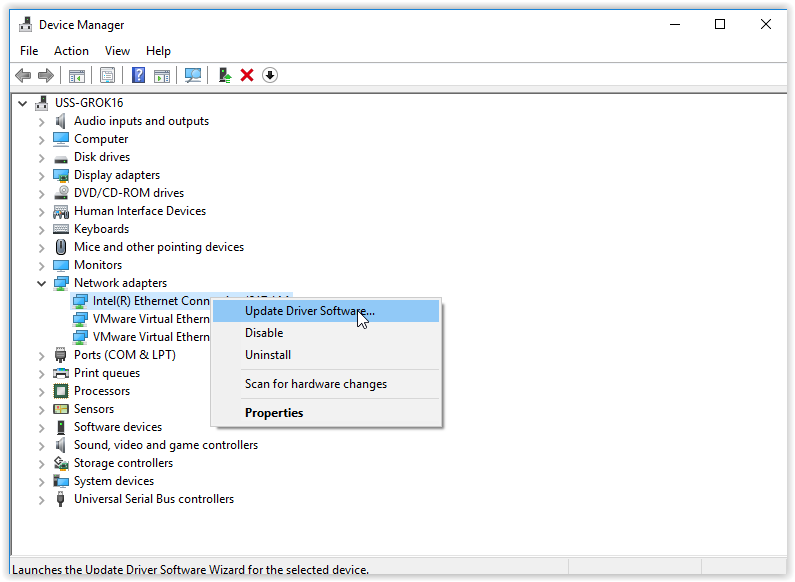 Double-click the driver to open its properties. Once the window appears, you will see a few options where you have to select either “Uninstall” or “Update.
Double-click the driver to open its properties. Once the window appears, you will see a few options where you have to select either “Uninstall” or “Update.- If you select “Uninstall” option, just reboot the system now.
- Go to the “Start” and click “Control Panel” from there.
- You will see “System and Security” category in Control Panel. Select it to proceed.
- Here, you need to select “Check for Updates” under the category “Windows Update.”
- Now check the updates.
4) Upgrade the BIOS
If you are unable to fix this issue by updating the driver, you should upgrade the BIOS. BIOS information can be searched on the device. You can look for the BIOS updates in the official website of your device manufacturer.
But I would suggest you to use the above discussed two methods only. If you want to apply this approach, just be careful)
5) Use System Restore
System Restore can be very much useful in fixing the error. By using it, you can roll back the current state of your system to the previously created System Restore Point. To perform this task, just follow the instructions below.
- On the desktop, right-click the “Computer” icon and click the “Properties” option that lies at the bottom.
- Now, you will see “System Protection” option in the list that should be clicked to proceed.
- Here, you need to select “System Restore” tab as shown in the below figure.
- Now you can restore the system according to your choices.
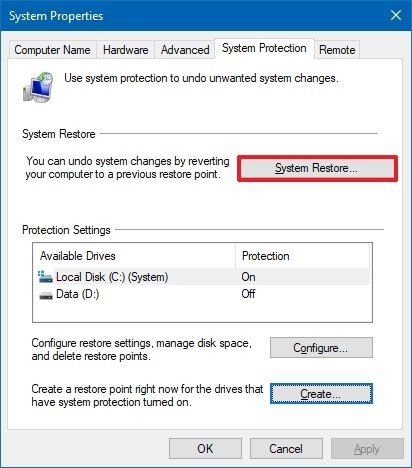
6) Roll Back the Drivers
Sometimes, the error also occurs at the time when you have recently installed a new driver, and that seems quite unstable. So, you need to roll back that unstable driver to get rid of this error. To do so, you need to use software that is known as Driver Talent. It is quite handy and enables you to roll the drivers back to their previous versions within a few moments.
Download it from Here.