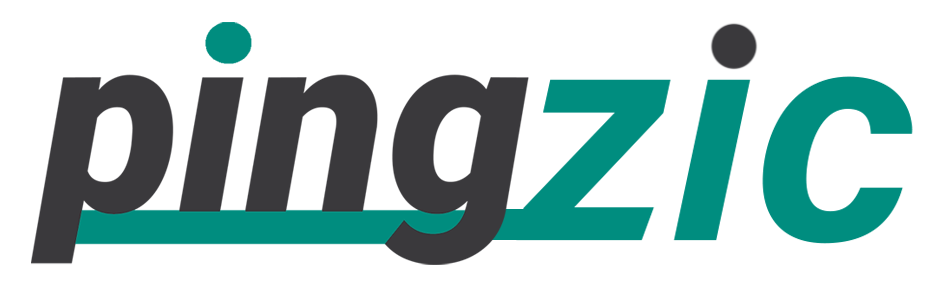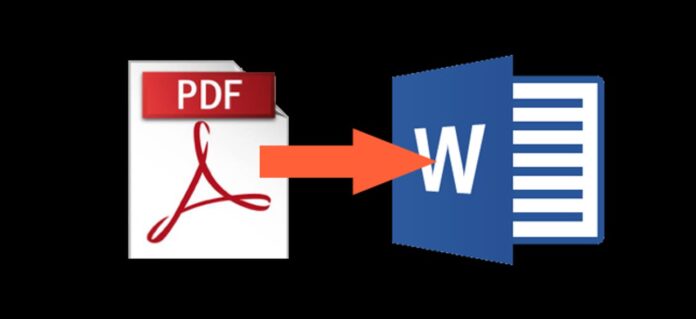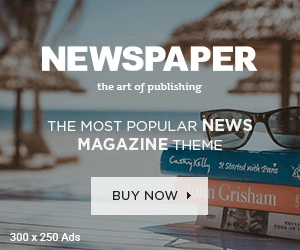A PDF format is among the most popular document formats around the World. A PDF or Portable Document Format files gives you the following benefits:
- Portability and Printability
- Security and Preservation
- Read eBooks on large screens
- Difficult to edit quickly so confidential documents are mostly in PDF format.
Recently, my wife wrote a 10,000+ words of guide on maintaining a healthy lifestyle. Basically, she recently got much involved in health, fitness and aerobics, so kinda indulged in such things.
However, she was confused because in simple Word format, it wasn’t looking much appealing.
So, I converted it into a PDF format that made it very neat and clean and presentable as well.
Today, I will be sharing a simple and straight forward method of converting your documents into PDF files. See the below guide with relevant images in new Windows 10.
Creating a PDF File using Microsoft Word
I have the latest version MS Word 2013, but the method is same for all versions.
1: Open the Word document containing the text. Now, click on “File” and select “Save As” option. Then double tap on the “Computer”.
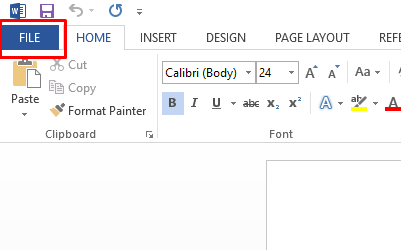
2: This will open a new box where the system asks you to select a location to save your file and giving it a suitable title. Under the File Name option, you can see the “Save As” with a drop down. Click on it to reveal the available options.
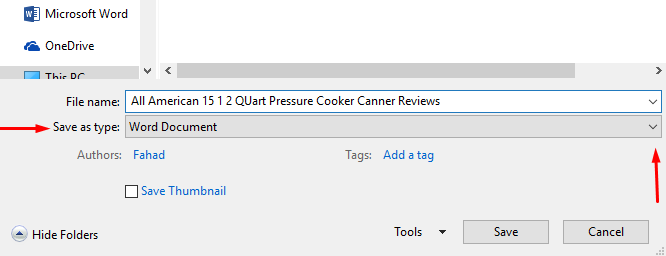
3: Now choose the “PDF” option and finally click on Save.
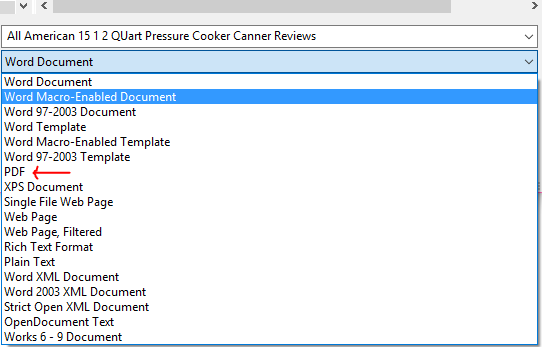
Congratulations you have successfully created a PDF file. The file will appear as .pdf document in the destination. In my case, I’ve saved it on my desktop.
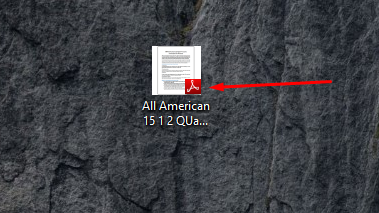
Note: You need an Adobe Acrobat Reader to view your PDF files.
It would be a smart option to make all the necessary editing and other changes within the MS Word File, and then after proofreading it, convert to PDF document. Once the original document is ready, you can share it online or publish on multiple platforms.
In my upcoming posts, I will also share how to password protect a PDF file. This is crucial to protect your confidential data from unauthorized users.
Moreover, if you are selling some information to other people, you can keep a unique password that would be shared with verified buyers only.
I hope this guide was useful, and you enjoyed reading it. I would love your feedback in comments, and don’t forget to subscribe to our blog for latest guides on Windows 10.