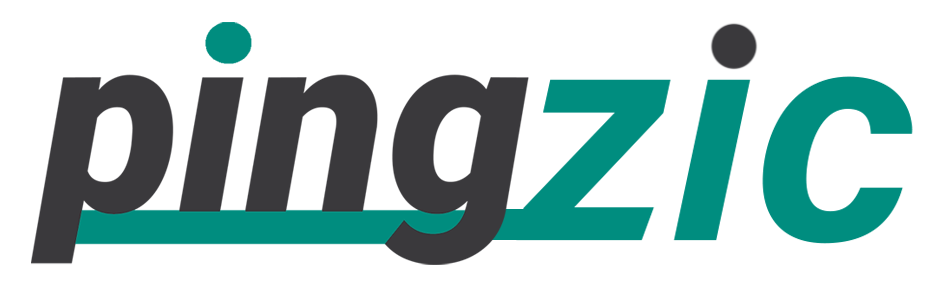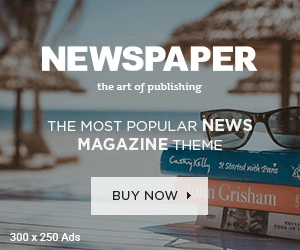Fed up with the world of quirky photo filters and new social networking on Instagram and want to remove your account now? Surely, you will be looking for the option to delete your account on Instagram because it is a bit difficult task.
When you explore your account options to deactivate your account, it will not appear directly. You will just see “Temporarily Disable My Account” option. Well! It is not an uphill task. Here is for what you are looking.
You can permanently burn your Instagram account by using your PC, Android tablet or phone and even using your iPhone.
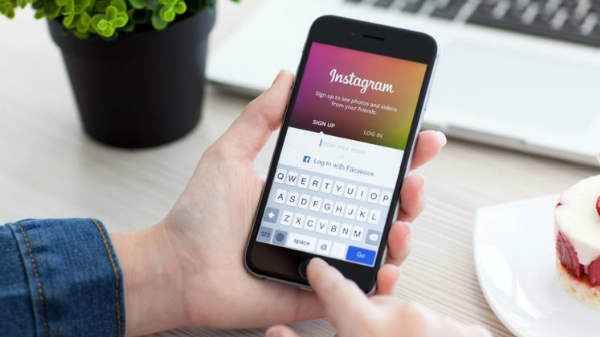
Delete Instagram Account on PC
Well! There are two different ways to perform this action. We will discuss here both of them for your convenience.
Method # 1
- Open your account by visiting the Instagram homepage.
- Click Here to visit Instagram Help Center.
- Now you will see a few categories on the left side of the window appears before you. You need to select “Instagram Basics” from it.
- It will show you the content of the category containing a few more options where you have to select “Getting Started”.
- Now you will find all of the relevant topics on the left row. You should look for “Delete Your Account” option. That is at the bottom of the page. Click on it.
- Two options will appear. You should click the second one “How do I delete my account”.
- As you click on it, it will show the content where you can find the link of “Delete Your Account Page”. It is for what you were looking. Now click the link to approach the right page.
- Finally, you have successfully got the page “Delete Your Account”. Now select a reason for removing your account before going ahead. It is a necessary step, and you cannot move further before performing this task.
- Once you select a reason, there will appear the option to re-enter your password. It is again compulsory to add. You just need to re-enter your password and then click the tab “Permanently delete my account”.
Method # 2
It is a precise method that will take you directly to the Delete Your Account Page.
- Click Here to go to the Delete Account Page.
- Once you are there, you can select a reason for deleting your account and then after re-entering your password, click “Permanently delete my account” tab at the bottom of the page.
On Android
- Log in your account. On the right-side top, you will see the sign for “Options”. Tap that sign.
- It will show you the “Options” menu. Just scroll down to get the category “Instagram Help Center”. Tap the category once you found.
- It will show you an option “Instagram Basics” under the category “Browse Topics”. Select this option to move ahead.
- It takes you to “Getting Started” option. Click on it.
- Seek for the category “Delete Your Account”. You can find it out by scrolling the list down.
- Here, you will find two options whether you want to disable your account temporarily or to delete it permanently. Select the second one because you are going to remove the account permanently.
- The next page will show you the link of “Delete Your Account”. Tap the link to move further.
- You see! You are at “Delete Account” page where you have to add a reason for deleting your account.
- Now re-enter your password to confirm that you are deleting your account, and there is no ambiguity and click the option “Permanently Delete My Account” at the bottom of the page”.
For iOS Devices
1: Tap on settings/options icon on the top right of the Instagram screen.
2: Tap on “Help Center”.
3: Select “Getting Started” option on the next window.
4: Now it’s time to choose “Delete you Account” option.
5: On this screen you can choose what you want to do, whether you wish to delete account temporarily, or you want to do it permanently. Choose “How do I delete my account?” to remove it permanently.
6: Now read instructions on the below-given image and tap on “the Delete your Account Page.”
7: Login to your Instagram account and provide your reason to deactivate account and enter your Instagram account password and tap on “Permanently delete my account”.
Your account is successfully removed.