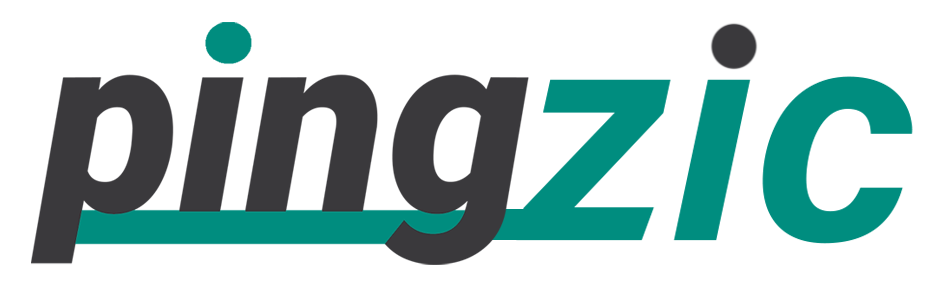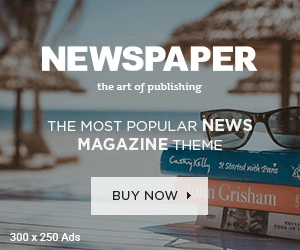The frequent visitors of Instagram are well aware of the fact that in spite of their utmost desire, they are unable to re-post anything. Well! It is not an uphill task so far because there are some third-party apps to transform your re-posting desire into the reality.
By using these third-party apps, you would be able to get more followers on Instagram. So! Stop taking screenshots to repost anything because you are going to adopt the latest apps.

Repost for Instagram
This app works wonders for Android users. If you are using an Android phone or tablet, you can download this amazing app and can repost anything you like on Instagram.
How Does it Work?
Once you download, just open the app. You require logging in by using your Instagram ID and password.
On the very first page, you will see all of the Feed. You can select your desired feed for re-posting.
Now, you will see an option “Repost” at the bottom of the image you selected for sharing.
Once you click the “Repost” button, you will see a dialogue box “Copied Caption,” choose the option of “Open Instagram” to continue the process.
It will automatically take you into your Instagram account where you can add a caption to the image and then click the “OK” icon at the right top of the window.
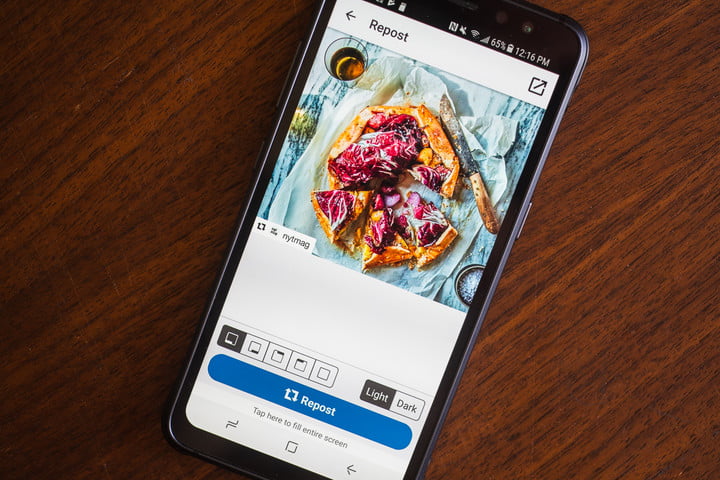
It will show that you have successfully reposted the photo or video.
Regrann
Regrann enables you to repost your desired posts and what more you can do with it is to share your favorite photos or video clips to a particular length on Instagram. You do not need to crop your full sized photo for posting it on Instagram. Unlike the Repost app, it does not require you to log in your Instagram Account.
How to use it?
Open regrann where you can select any of your favorite photo for re-posting purpose. You will see three dots as shown in the image below. Tap that icon.
It will show you two options where you need to select “Copy Share URL”.
Now you will see some icons appearing at the bottom of the screen. Just click the “Instagram” icon.
It will prepare your image for Instagram. Click the “blue arrow” sign that appears on right top of the window.
Your post is ready for posting on Instagram. Write a caption for your post and click the blue sign at the right top of the window.
Tap the option “Finishing Up”.
Wow! You are quite fortunate in reposting your favorite image. It will appear in the same manner as shown in the below picture.
For iPhone and iPad
The default iOS Instagram app doesn’t allow “Repost” of photos and videos of other people on Instagram. The manual way to report media is to copy them to your iDevice and then pasting it on your profile. But the same can be done with some iOS apps. Below is the one I used to do this.
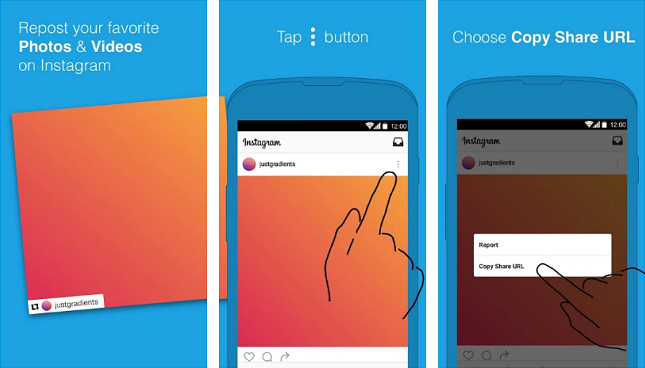
Guide:
1: Download “Repost” iOS app from here and install it on your iDevice.
2: Open it and login with your Instagram ID and authorize it in your account.
3: Choose what you want to repost on your profile and open it.
4: Tap on “Repost” button and it will show you “Copy to Instagram” option, tap on it and it will open the native Instagram app.
5: Now write a caption with hashtags in the image description field and post it. You’re done.
If you want any other apps, then Instagrab and R&R Free are also good.