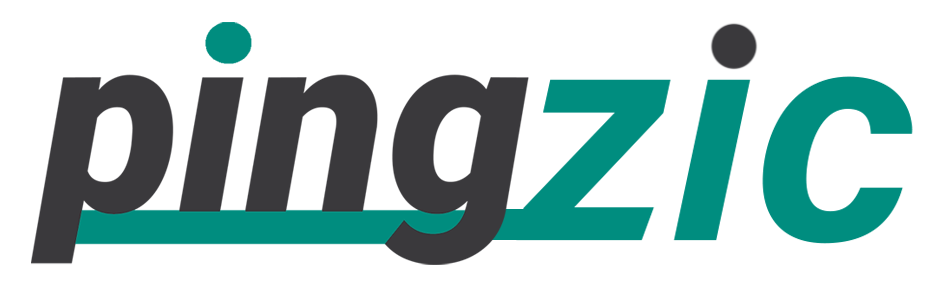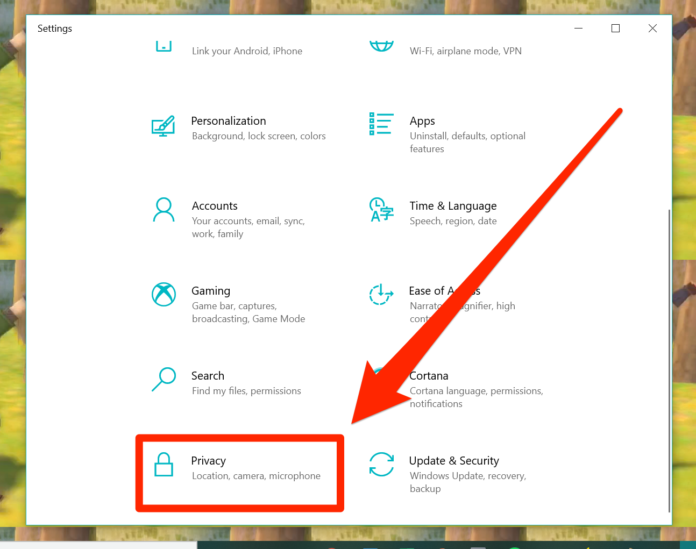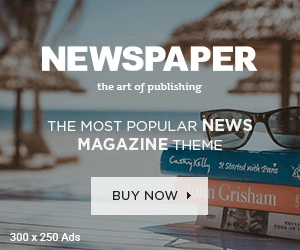Windows 10 comes with many new and enticing features. You can do multiple customization and other editing quite easily. Best of all, everything has been confined within the start screen that gives a more user-friendly interface.
Though Windows 8.1 and Windows 10 have a close resemblance, there is a hell of a difference between the two interfaces.
The advanced features and giving users the best experience is what the Latest Windows 10 provides.
During the last week, I received over three emails from my regular blog readers that how to enable camera in windows 10? Because people want to use a camera on Skype and also on other video call platforms to communicate with others.
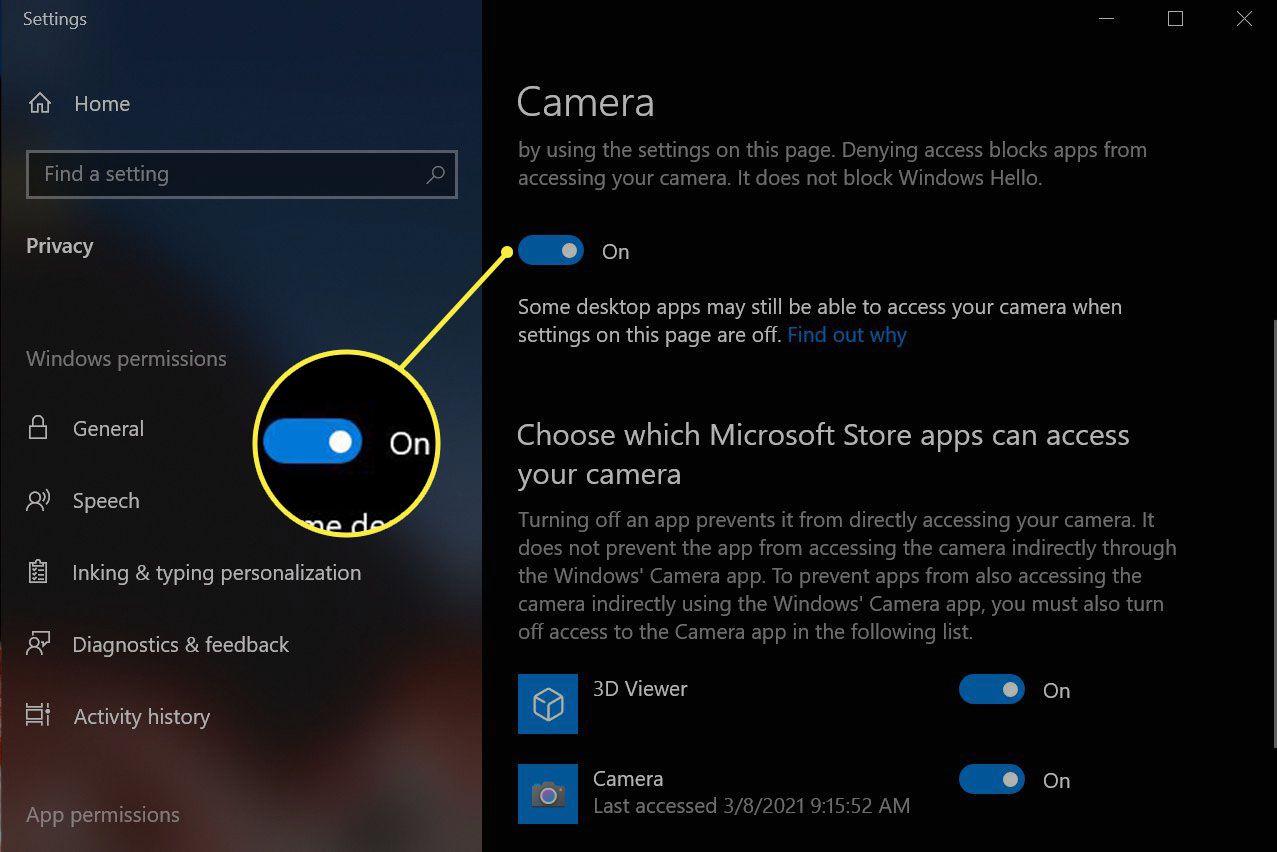
Moreover, some people have high-resolution cameras in their machines and they want to use it to take selfies, they also need to turn their camera on. So, today, I thought to share with you another interesting feature of Windows 10.
Of course, you need to have a built-in camera or webcam to enable it. In the case of an external USB camera, you can simply launch it from “This-PC”.
Follow the below instructions to enable the camera to your computer.
1: Firstly click on “Start” or the “Windows” icon in the lower left corner of your desktop.windows icon
2: From the Start screen choose “Settings”.settings
3: Now from the settings window, choose “Privacy”.privacy
4: Inside the privacy section, from the left pane, click on “Camera”.camera
5: Now here you will see an option that says “Let Apps Use my Camera”. You need to turn it ON and also check all the apps underneath to ensure that camera is enabled for all applications.let apps user camera
NOTE: To turn off your camera, you can simply swipe that button to “Off”. Moreover, for a specific application, just navigate through the applications in the camera section and turn it off.
I do hope this guide was helpful for you. Though it’s quite simple, worth adding to your knowledge about using Windows 10. Let me know if you are facing any issues in enabling your camera.
Sometimes, the drivers are corrupted, and the camera may not work properly. In that case, you have to check for the relevant drivers, install or update them.