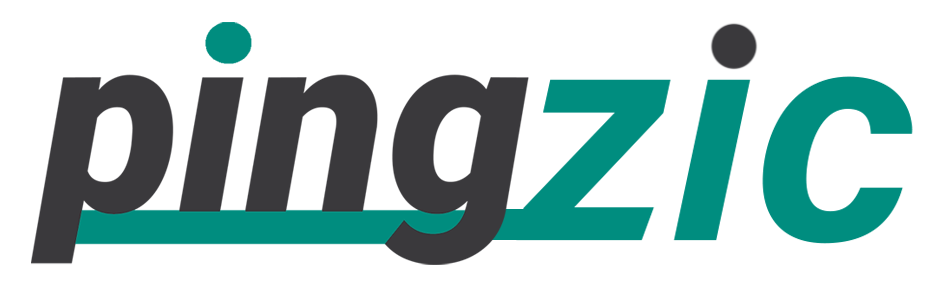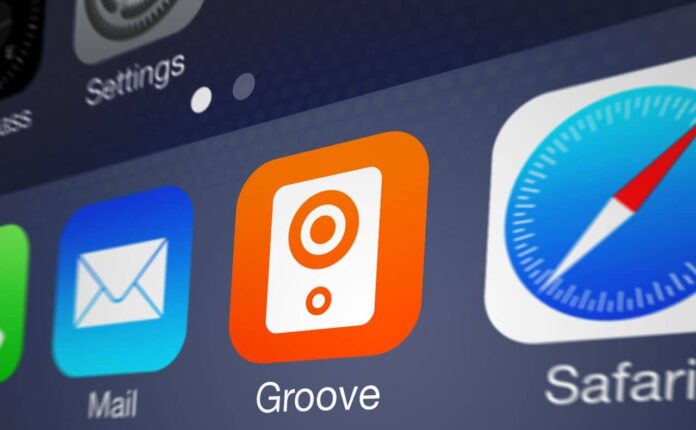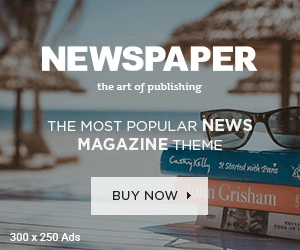Groove music is the default application in Windows 10 for playing music and video files. This application is the revamped version of xbox live gold codes generator that was introduced with Windows 8. Though this application is quite impressive and lets you buy music from the store as well.
Unfortunately, a lot of users opted for disabling Groove Music and setting the old Windows Media Players as their default player for music and video clips. Though Groove Music is amongst the best music player applications for Windows 10, and Microsoft keeps on updating it with new features.
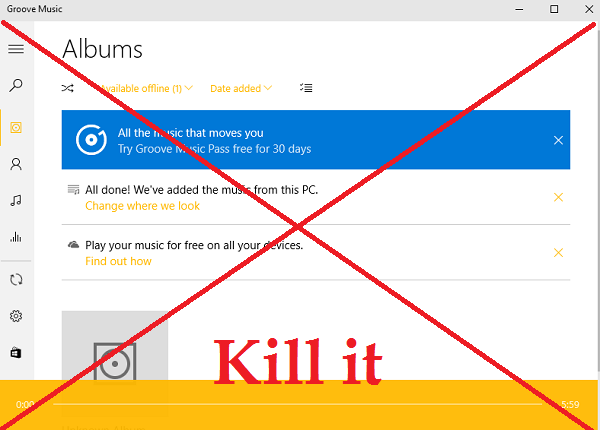
But, still where a lot of users disabled it, at the same instance a lot want to uninstall it from their computers. Perhaps, they weren’t impressed with its features or appearance.
Uninstall Groove Music App from Windows 10
So, if you are one of those users who have requested to completely uninstall and remove Groove music from their Windows 10 operating system, then below is a very simple guide explaining to you how exactly you can do it.
Guide to Completely Remove Groove Music App
1: Firstly, close Groove Music app if it is currently running.
2: Next open the Windows PowerShell with administrative rights.
For doing this, type “Windows PowerShell” in the search box of the taskbar. From the displayed results, right click on PowerShell, and then “Run as Admin”. If prompted by the UAC, click Yes.
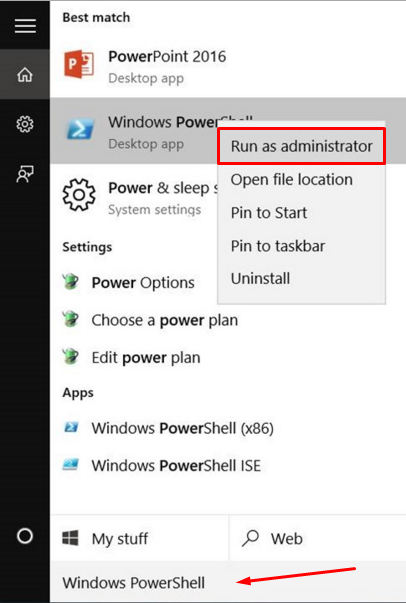
3: In the PowerShell window, you have to type the following command.
4: Now, scroll down, and locate Zune Music and then copy the PackageFullName of ZUneMusic by selecting the text right next to the PackageFullName and then using Ctrl+C command.
5: Next you have to execute the following command for completing the uninstall process.
In case of above command, you have to replace PackageFullName with the PackageFullName of Groove Music that you just copied in the previous step. Finally, press enter to execute the command.
I’d recommend you to perform this task carefully, executing a wrong command or doing anything false can delete some other Windows application or it can also break your OS.